I’ve been a long-time proponent of podcasting in education and I shared back in 2012 how to create a course podcast using Dropbox. The process I shared at that time, while free and workable, was still a bit cumbersome a presented a few minor technical hurdles that faculty needed to overcome in order when implementing. I recently learned of a new tool, JustCast, that removes the previous technical hurdles and makes podcasting using Dropbox super simple!
This 2-minute tutorial demonstrates how easy it is to create a podcast using Dropbox:
I decided to give JustCast a try myself. Below are the steps I took to setup a course podcast for my summer course, ETT 511: Advanced Instructional Media Design, in less than 5 minutes! Before following my steps below, you’ll need to first have a Dropbox account, which you can sign-up for free at dropbox.com.
Step 1: Sign-up for a Free Account
After I viewing the tutorial at justcast.herokuapp.com, I signed-up for a free account. In a matter of just a couple of clicks, I had approved the JustCast app in my Dropbox account. After logging in, my JustCast Shows page looked like this:
Step 2: Edit “example” Dropbox Folder Name
As part of the JustCast install process, it creates a folder called “justcast” in your “Apps” folder in your Dropbox folder. Within that “justcast” folder will be a subfolder called “example” that is meant to be the placeholder for your first podcast. I renamed that folder to the name of my course podcast, “ETT 511 – Summer 2014” so it appeared as follows:
Step 3: Place .mp3 File in Podcast Folder
With my course podcast folder renamed to “ETT 511 – Summer 2014” I then simply dragged and dropped the .mp3 file for my first podcast episode into that folder within Dropbox on my computer, which then sync’d with my Dropbox in the cloud. Once sync’d, I could see that the audio file for my first episode was within my Dropbox/Apps/justcast/ETT 511 – Summer 2014/ folder
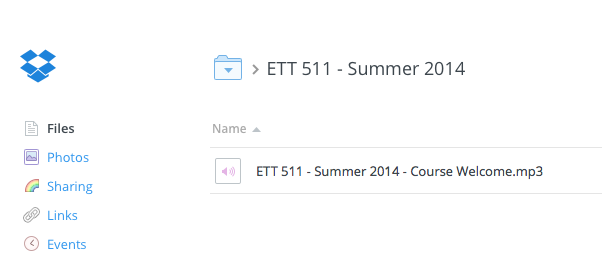
For each new episode to be added in the future, the new .mp3 file will simply need to be added to this folder.
Step 4: Edit Podcast Details
I then went ahead and edited my podcast show details in JustCast. Clicking the “Edit” button I added the following show details and attached a square graphic to be used as the thumbnail artwork for the podcast.
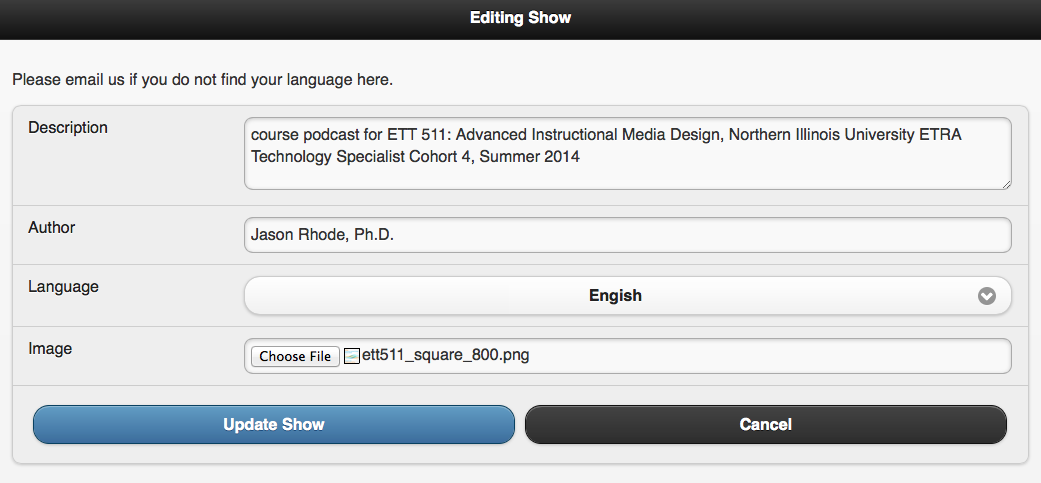
After saving the edited show info, the podcast appeared in my list of shows as follows:
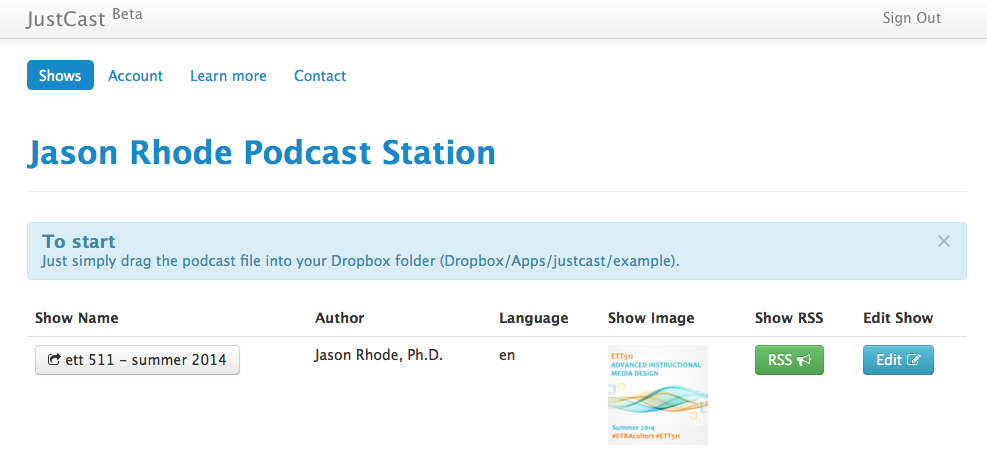
Step 5: Share Podcast RSS URL
The final step was to click the “RSS” button for my show to get the RSS feed for my course podcast, which is http://justcast.herokuapp.com/shows/371/audioposts.rss
Students can copy/paste this URL into their own podcast app of choice, such as Downcast, Instacast, Apple’s Podcast app, or others to subscribe and be able to easily download & access all future course podcast episodes directly from their mobile device.
I’ve been very impressed thus far with JustCast, even though it is currently just beta. I plan to continue using it for my course podcast this summer and I’d encourage other educators looking for a simple and free podcasting solution to give it a try! The free plan currently limits to 100mb of uploading per month, with an unlimited monthly upload option for just $5/mo.
Have you tried JustCast and/or found these steps helpful? What has been your experience thus far with podcasting using Dropbox and JustCast? Leave a comment with your thoughts!
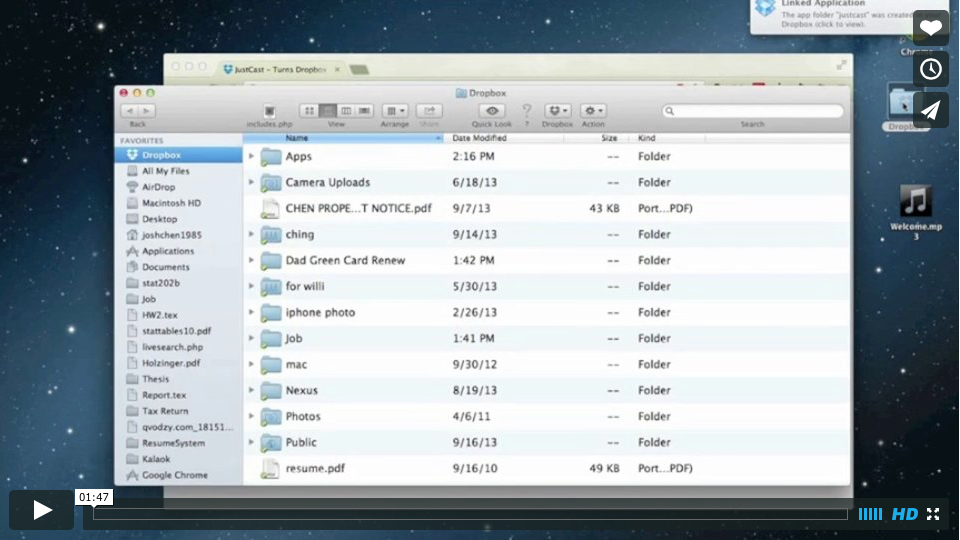
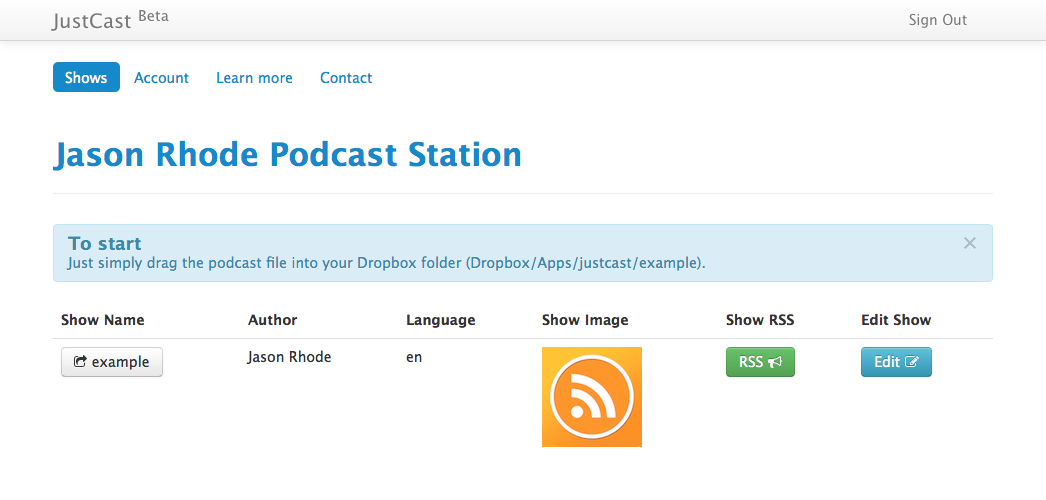
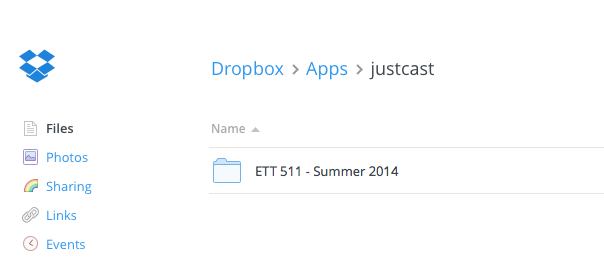
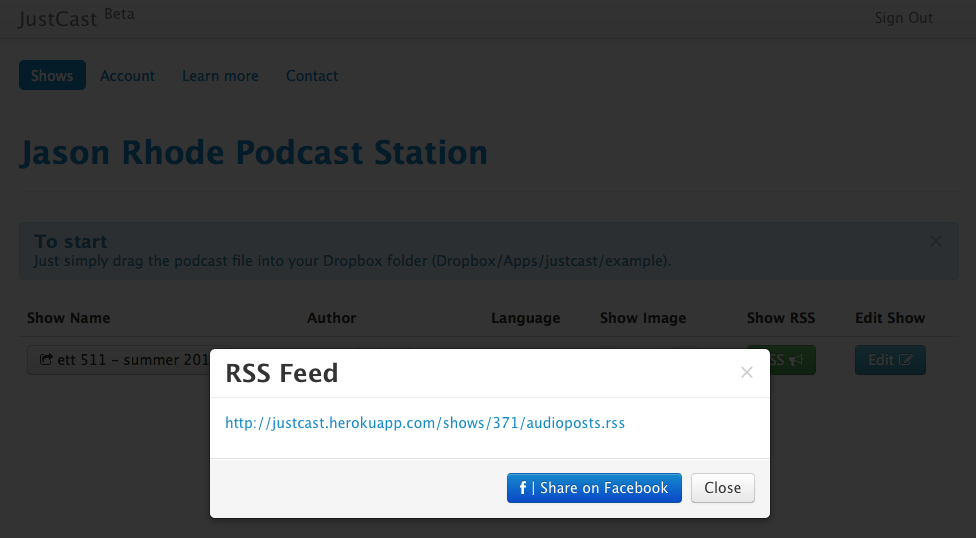


Jason, Thanks so much for writing such good review. Please let us know if you have see any buggy or any feature you would like to have.
Josh – I’m curious how compatible the podcast RSS feed that JustCast creates is when submitted to be added to the iTunes podcast directory. It’d be great if eventually you added fields for the iTunes metadata to make the podcast RSS feed more iTunes-friendly.
It would be nice if the case of the folder name was maintained when subscribed to. For example, I named my show folder “ETT 511 – Summer 2014” in Dropbox but the show title in JustCase is all lowercase “eft 511 – summer 2014”.
I’m also wondering how it will handle video. If I were to create a video podcast .mp4 and put add it to my folder, would that cause any issues?
Also, for educational applications, it’d be fantastic if where were a way to have a widget of some kind that an instructor could take the HTML code and imbed in a blog or online course within a learning management system. Much like a YouTube video or playlist can be embedded, it’d be great if a podcast could be embedded so the user could select various episodes and play directly in the browser.
I suspect I’ll think of other possible enhancements as I have the opportunity to continue using your tool over the coming weeks and months.
Jason,
Thanks so much for your input. We will definitely look into the lowercase issue for title. Also, we would like to add more iTunes metadata to make the RSS feed more iTunes-friendly.
At the moment, Justcast only support audio file hosting, but we can add the video support in the future. But please keep in mind that video file usually has a larger file size than audio, therefore, it consumes more bandwidth and space than audio too.
The widget is an great idea, I would keep in mind, but at this point, we won’t be able to do it.
Thanks Josh for considering the suggestions! Looking forward to watching your product continue to develop. I’ll be sticking with audio files, just was curious if video was possible.