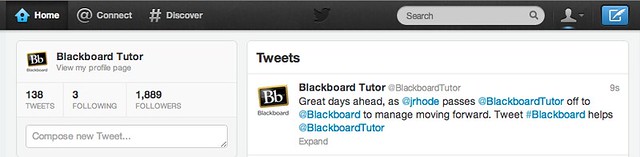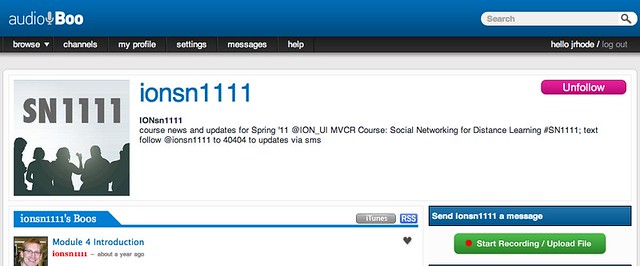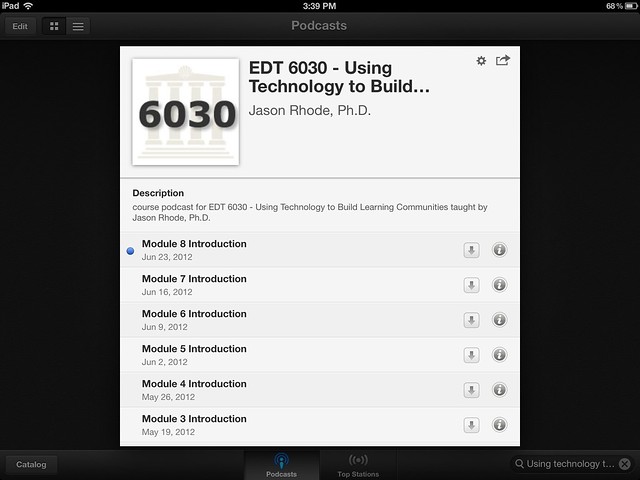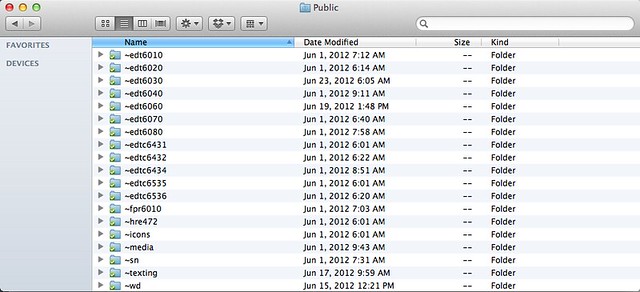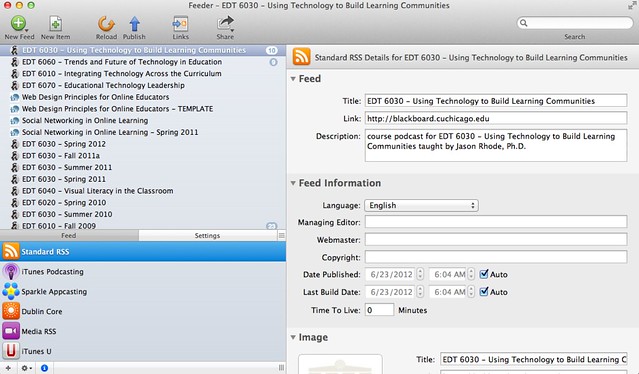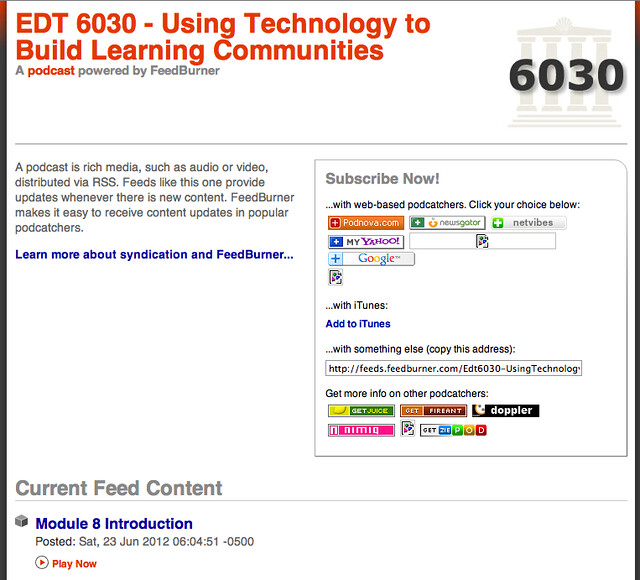The upgrade to Blackboard Learn, Release 9.1 at Northern Illinois University from Release 8.0 has proven to be very successful and has been receiving a lot of positive feedback from faculty and teaching staff. This session I led at Blackboard World 2012 on Thu, 7/12/12, 8:45AM-9:15AM, Digital Content and Upgrade Center shared the strategies and practices that made the upgrade a success and can be applied to any upcoming LMS upgrade.
Join in the conversation on Twitter using session hashtag #niulms and find online interactive handout, including links to download plan source files, at j.mp/niuplan
This session was recorded and the link to view the archive will be added here as soon as it becomes available.